Linux is growing faster than ever. As per the latest report, there is a drop in the Windows 10 market share for the first time, and Linux’s market share has improved to 2.87% this month.
Honestly, this news isn’t a huge surprise. Linux has started to take off from 2019 onwards due to several reasons. To quickly put it together, Linux is growing due to its reliability, security, better user experience, lesser system resource usage, customization, and the myriad of Linux options available for the user.
Introduction
When I say “Linux options,” it’s the number of Linux distros to choose from per the user’s taste. One such distro we will review today is Pop!_OS. System76, a growing Linux hardware computer maker, has unleashed the latest and greatest Pop!_OS 20.04, which is grabbing a lot of attention these days.
Derived from Ubuntu, the Pop OS Linux distribution uses GNOME as the desktop environment combined with an in-house Pop OS shell. The core design language they have been implementing is to have a distraction-free desktop. I have been using the distro since the release of the 20.04 version in April this year, and I can say it is a very functional, elegant Linux distribution. It just works out of the box and remains tweakable.
Pop!_OS Major Features
Here are the significant features:
- Encryption out of the box
- does not collect or store any info from user installations
- Pop OS shell’s Window Auto-Tiling feature
- Firmware Management
- Handy keyboard shortcuts for mouse-free usage
- Hybrid Graphics
- Smooth animations, but still feather-light on system resources
Most of the features I mentioned in the list were rolled out in Pop OS 20.04. Let’s take a detailed look into the fantastic new features and take you on a ride through this beautiful Linux distro.
Pop!_OS 20.04 Review: New Features
1. Tile Windows
When enabled, this new feature on the screen’s top right corner automatically tiles the opened and newly launched windows. You can set the distance between the windows using the +/- buttons in the “Gaps” section. To increase productivity, you can use the keyboard shortcuts to navigate, move, and resize windows all with your keyboard.
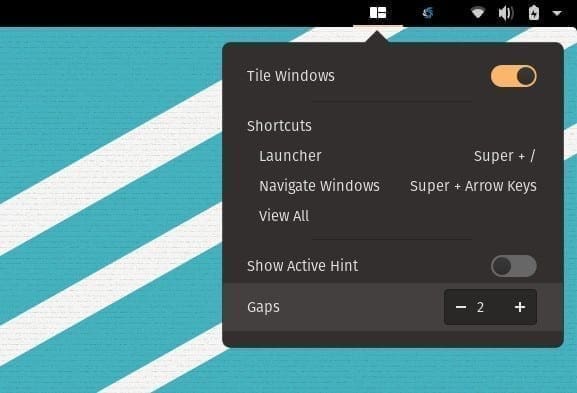
Window Tiling
The better part is when you start closing the existing windows. It automatically resizes the other open windows to utilize the available space. I love this feature; it is more efficient if you have a larger display. You can anytime toggle the mode to revert to floating mode.
2. New Application Launcher
Type Super + /, and you should see the new application launcher and switcher. Next, you can start typing the name of the application you want to switch to or launch.
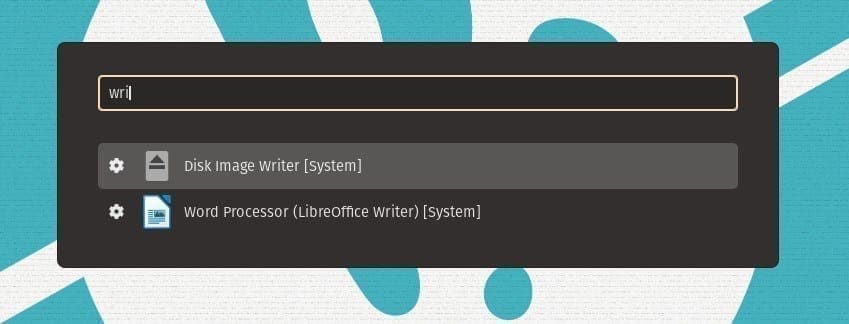
Quick Application Launcher
3. GNOME 3.36
The new version of GNOME itself bought plenty of new features, primarily a new lock screen, new extensions, an improved power options menu, App folders renaming, and a host of other improvements outlined in the GNOME 3.36 release notes. You get all these features in the latest version of Pop_OS.
4. Flatpak support with the Flathub
Pop!_Shop is where you start looking for applications to install on your Pop OS system. It is also a one-stop window for updating your system and is similar to the Ubuntu software center. The shop now includes Flatpak apps support and the Flathub application repository by default.
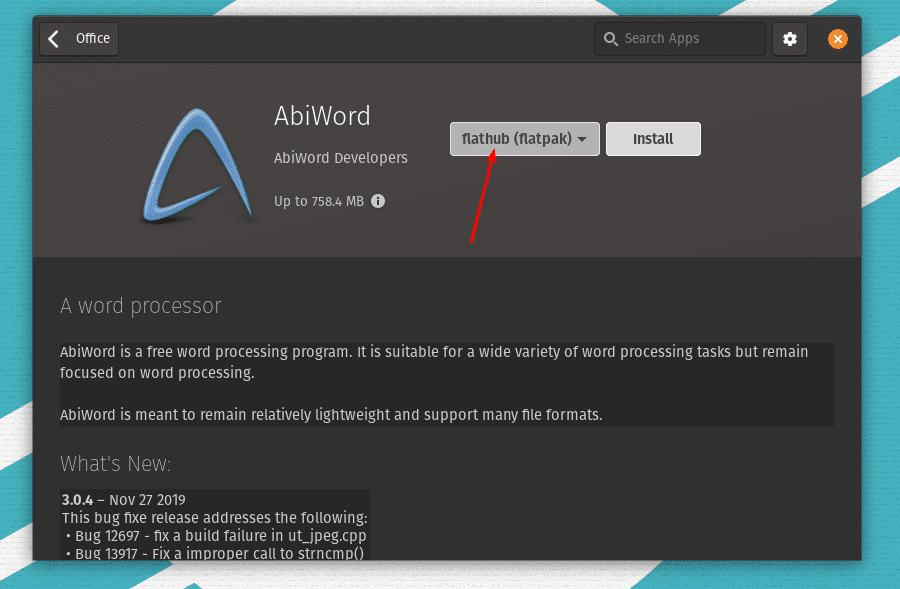
Flatpak support
You can see the Flathub option while viewing the application details. What this means to you is access to thousands of high-quality open-source apps housed under the Flatpak repository, where the number of quality apps is growing every day.
5. Hybrid Graphics
If your computer has dedicated graphics and an integrated one, you can now choose Hybrid Graphics mode from the Power options menu. This mode lets you save battery life by using integrated graphics while launching certain apps on the dedicated GPU on a need basis.
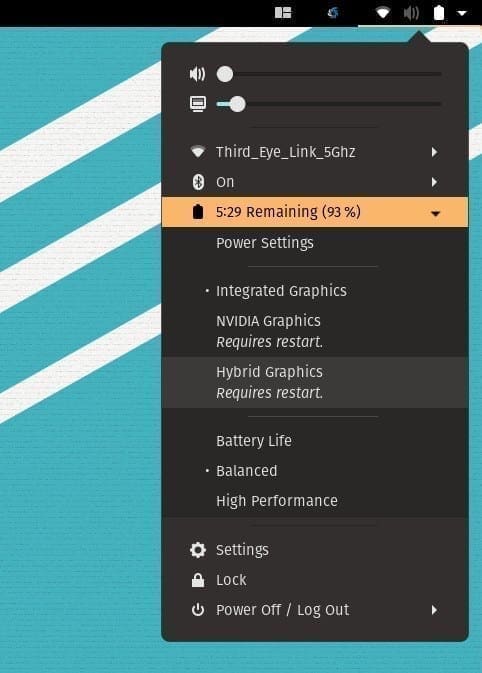
Hybrid Graphics Mode
While in Hybrid Graphics mode, you will see increased battery life when compared to when solely on the dedicated graphics mode. There is, of course, the integrated graphics mode that will give the best laptop battery juice. I noticed twice the battery life on my test laptop while using the Hybrid method compared to the dedicated graphics mode.
Switching between the modes, you will have to restart the computer. I understand it’s not convenient to restart the entire system just for the purpose – maybe System76 can invoke the new settings by simply logging off and logging in. Ubuntu MATE 20.04 does it, so I think It should be doable. System76 devs, are you listening?
6. Default Dark theme mode
On the eye-candy side, Pop!_OS shines brighter too. The Dark mode is enabled by default, but the lighter variant is still available via the Appearance settings. You also see the new default desktop wallpaper, which has this rubbery texture and feel – a refreshing touch to the already great-looking desktop.
Apart from the above new features, the OS includes the older Linux Kernel 5.4 and new keyboard navigations added. You can find a huge list of shortcuts in the Settings app that could be overwhelmingly tiring to memorize in a single go, but if you make this OS a daily driver, you will eventually get used to it.
Upgrading your existing Pop!_OS 19.10 or 18.04
You should be able to upgrade to the latest version of Pop_OS by using the following commands in the Terminal.
sudo apt update
sudo apt full-upgrade
If you prefer a GUI way, go to the “About” page, and you should see a message that Pop!_OS 20.04 is available. Click on the “Download” button and wait until the OS is downloaded.
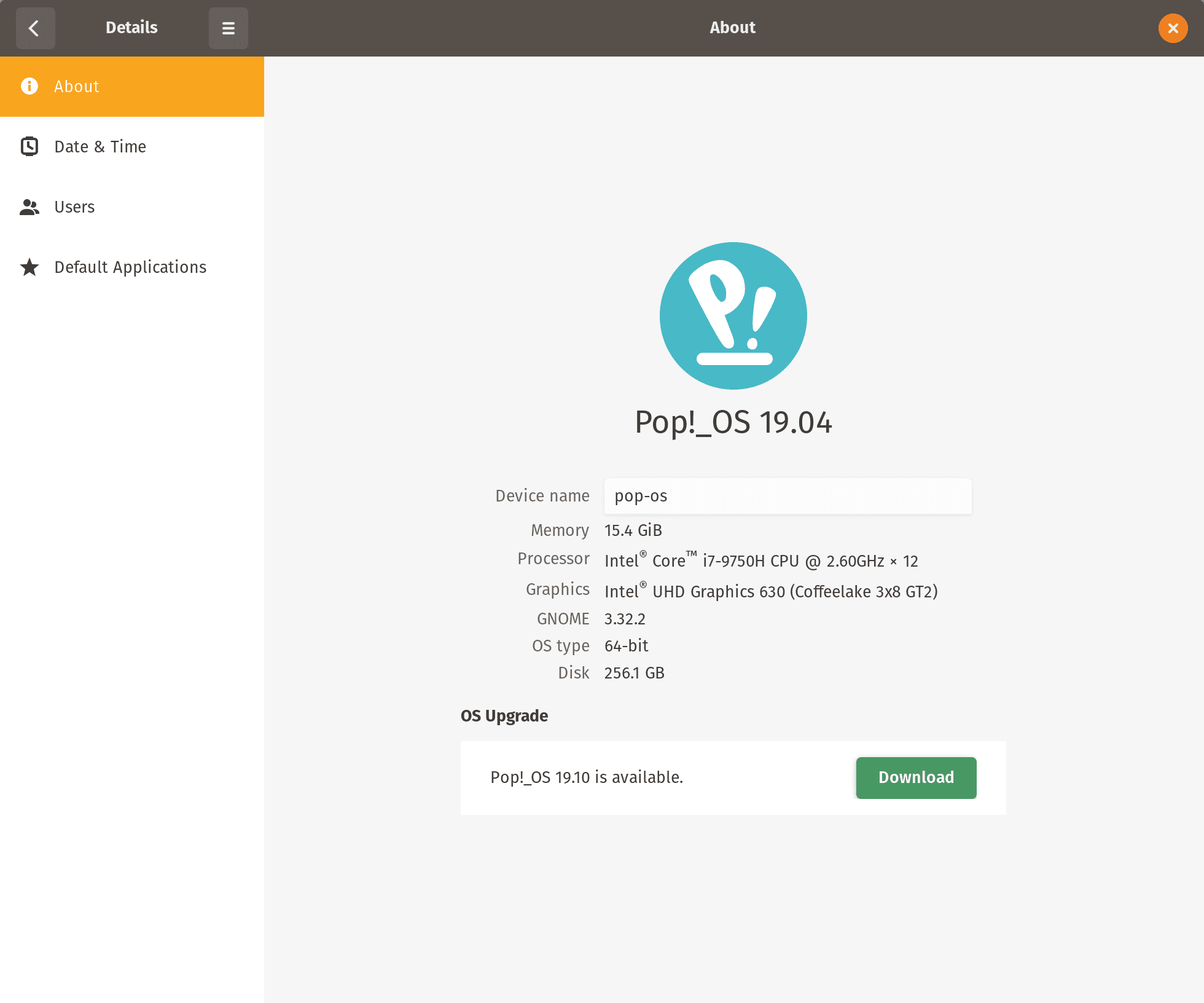
Download Pop!_OS 20.04
After the download, you will see a notification saying the upgrade is ready. Follow the on-screen instructions to complete the update.
Final Thoughts
Pop!_OS is undoubtedly a Linux distribution that will significantly impact the desktop computing world. It comes with a footprint and style, not just another skin on Ubuntu. The dev team is highly focused, and it’s evident from the roadmap they have lined up that the future of Pop!_OS looks excellent. I highly recommend downloading Pop OS 20.04, creating a live USB drive, and taking it for a spin. Do let us know your thoughts in the comments below.
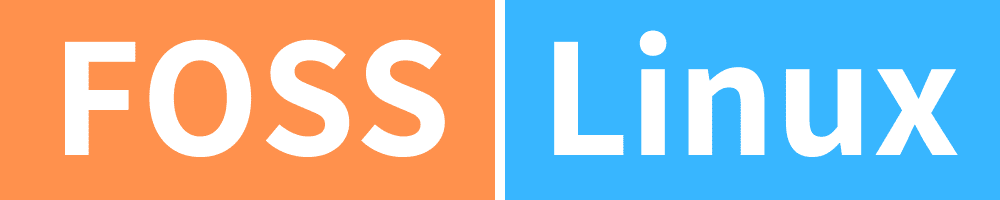

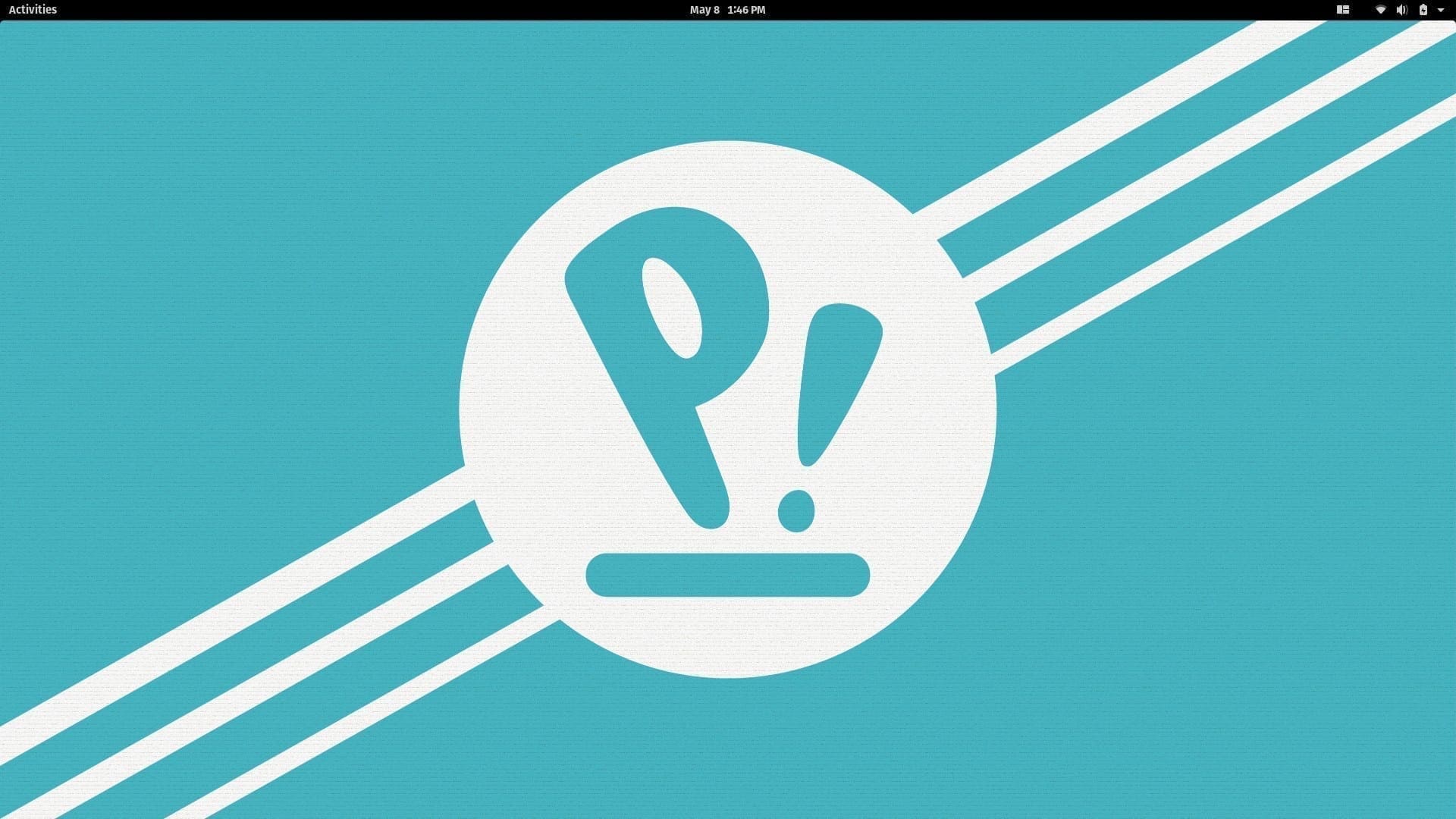
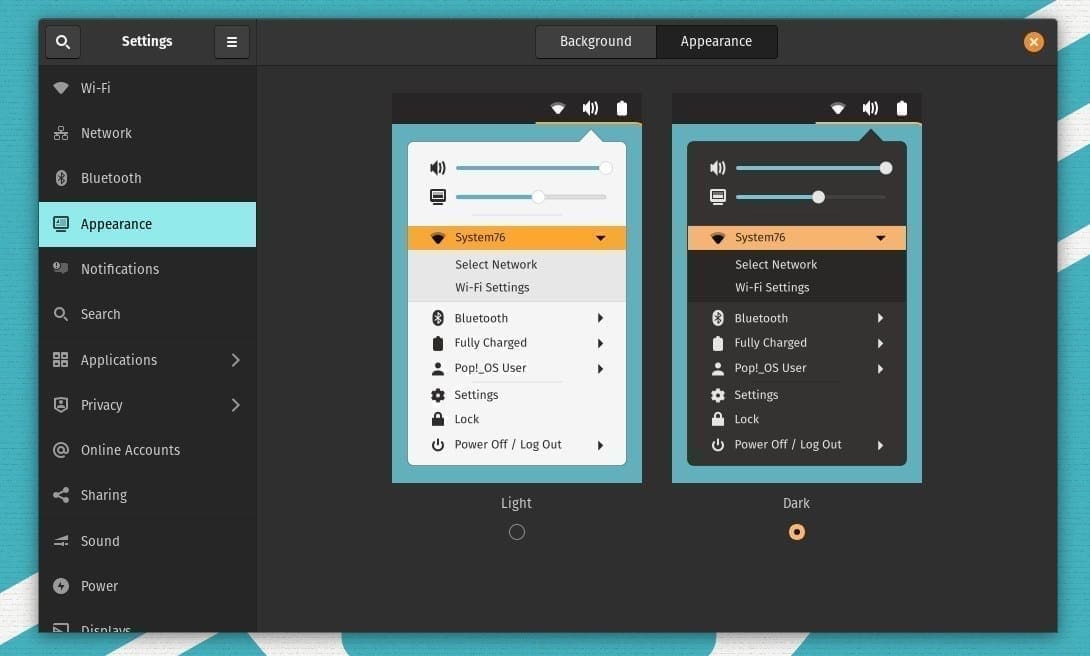
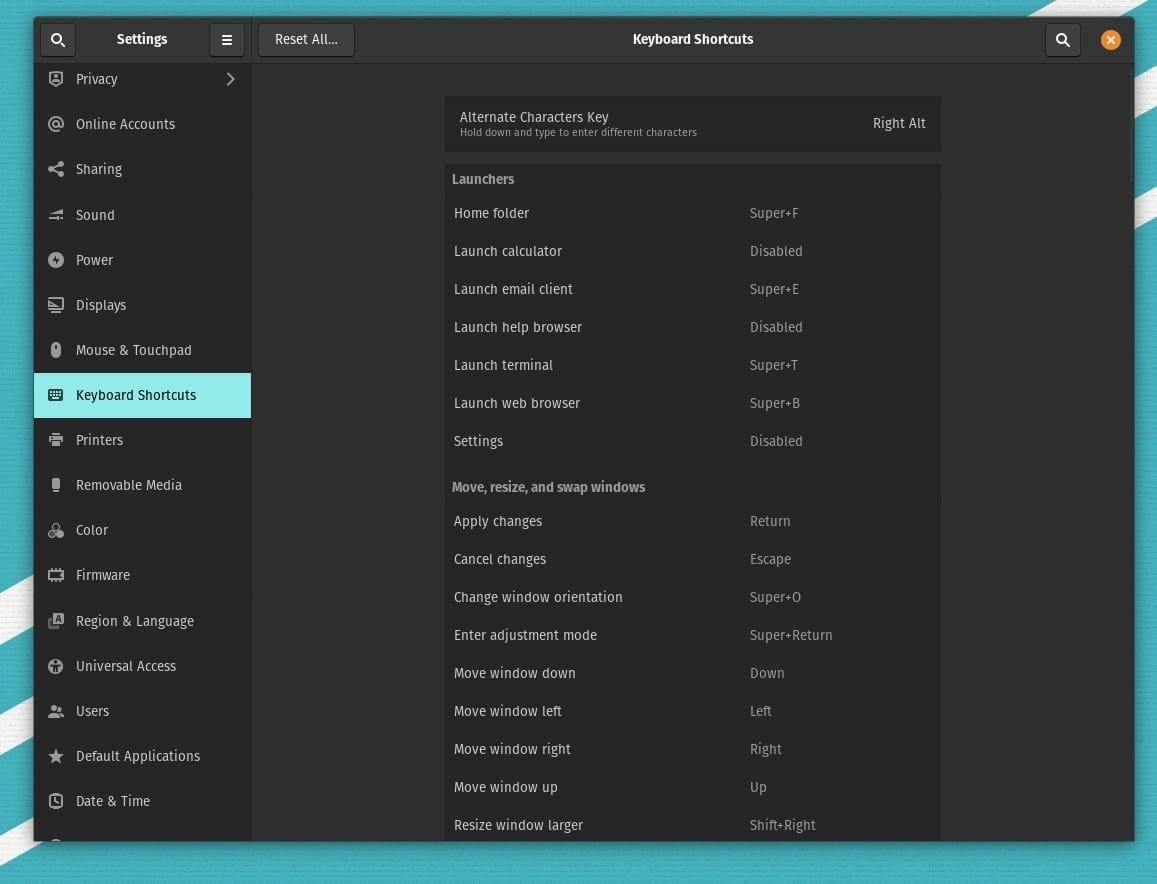
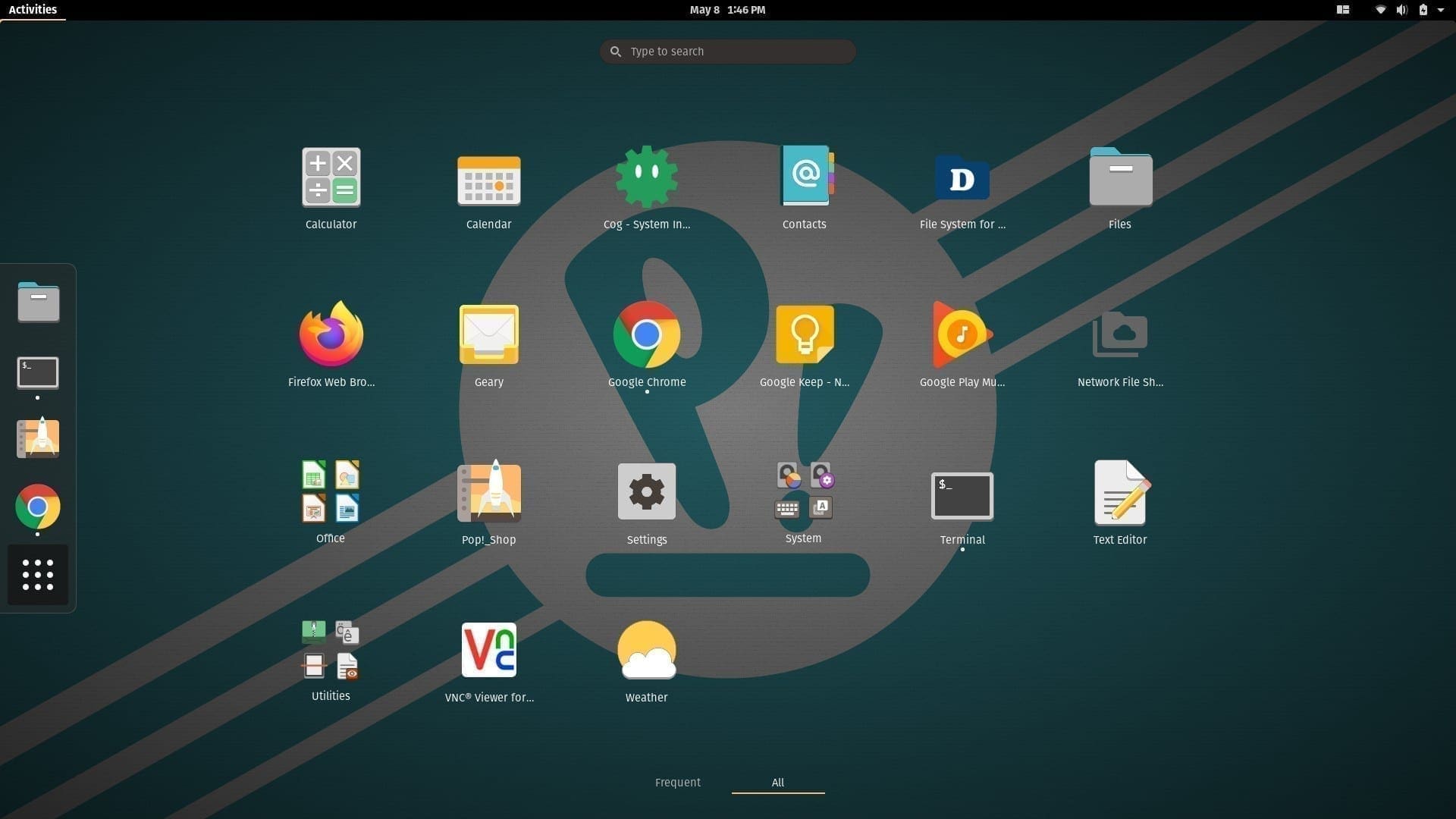

7 comments
the hybrid graphics is implemented in the nvidia driver. at least in mint.
I’m not sure about Mint, but for sure on Ubuntu MATE. I have mentioned in the detailed Ubuntu MATE 20.04 review, and I love that feature. It is a great distro too!
Do you advise installing and taking it for a spin on let’s say a 2012 era Toshiba laptop? I’ve got a request to have something nice and flashy for a friend who wishes to replace her old Win7 OS.
I do recommend Elementary OS, it is very smooth and elegant.
Depends on the processor . I have aThinkpad E520 . I think its from 2012 maybe . It got an i5-2410M . It runs everything smoothly with SSD. I’,m looking forward to the upcoming elementary os too.
Yes you can give it a shot but i would recommend ubuntudde 20.04 which i am using right now in older laptop with amd a4 processor
Why not try Manjaro KDE , its better